Features |
Download |
Installation | Troubleshooting |
Support and Contact

MBM-Net is a companion program to Motherboard Monitor 5. It allows
you to monitor computers on your network and display information such as CPU
temperature, system temperature, and fan speeds. That way you can see
the status of your machines in one convenient window instead of remote
desktop"ing" into each machine and checking! You can monitor any computer on
your home network or over the internet using MBM-Net! Up to 255 machines are
supported!
Update:
May 27, 2005. Site is now in it's new location!
Update:
September 9, 2003 - New Version 1.2 released (see download section)
I recommend you install and use the latest Motherboard Monitor 5 with
MBM-Net.
Thank you to the NT 4 users who responded confirming MBM-Net works on
Windows NT!
If you
download
and use MBM-Net,
please consider making a
donation...
...this will ensure continued development! Thank you!
Version 1.2 features
You can now save the window size and position. Click on
Tools/Options after resizing and then click Save.
Version 1.1 features
Fixed displaying of sensors in wrong order
Now minimizes to system tray
Removed width and height restriction
Packet/byte display moved to left edge, so if you shrink the width of the
window you can still see the packet/byte counter.
Tray icon now displayed
Fixed sizing of scroll bar - it could have been cut off if using 1024x768 or
lower resolution
Bugs fixed: The first sensor name and
value sent was not being displayed in the first column, but as the last
column. This bug is now fixed, but will most likely require you to
re-order your sensors in MBM5.
Version 1.0 features
Now natively supported by Motherboard Monitor 5. No need to use any
plugins.
Displays any sensor name and value you want - supports all temperature, fan,
and voltage readouts.
Supports monitoring of up to 255 machines over a local area network or the
Internet.
Monitor your Mom's computer temps!
Automatically recognizes machines when they come on the air - no
configuration required.
UDP port configurable.
Shows bytes and packets received to easily see network traffic.
Works with Windows 98, 98SE, ME, 2000 and XP.
Requires Motherboard Monitor 5.3.3.0 for proper operation. Download
Motherboard Monitor 5.3.3.0 here.
Screenshot of Version 1.1 showing 3 machines connected:
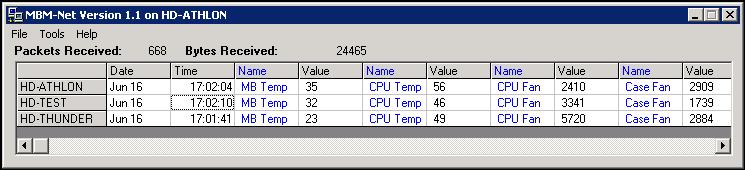
Download
Download MBM-Net 1.2 (September 9, 2003)
Download MBM-Net 1.1 (June 16,2003)
Download MBM-Net 1.0 (June 10,2003)
If you are interested in seeing further development of this program
please consider donating using the PayPal button at the top of this page.
Installation Requirements
You must have Motherboard Monitor (at least version 5.3.2.0, but version
5.3.3.0 is recommended) running on all machines that MBM-Net will collect
information from.
You may also require the following files (included):
MSFLXGRD.OCX, MSWINSCK.OCX
If you have problems starting MBM-Net please copy these files into your
c:\windows\system32 folder, reboot and try again.
Configuring Motherboard Monitor 5
Start Motherboard Monitor 5.
Right click on MBM's system tray icon and selecting Settings.
Click on Interval & Syslog.
Click on Syslog (near top right).
Check off "Enable Syslog".
Under Syslog Host Address, type the IP address of the machine you are
running MBM-Net on.
Adjust the SysLog Interval. Recommended Interval: 30 seconds.
Click Apply.
Repeat these steps for each computer you want MBM-Net to monitor. You may
monitor up to 255 machines.
Running MBM-Net
Make sure you have configured Motherboard Monitor 5 before continuing...
Download and unzip the MBM-Net archive to any
folder on your computer.
Double click on the MBM-Net icon to start.
The machines should show up automatically in the MBM-Net window.
You may want to adjust the sensors in MBM5 so all the sensors for each
machine are in the correct order.
Troubleshooting
Question: CPU1 shows up as the last line in one of the rows in
MBM-Net, although I am not sending any CPU information.
Answer: This was fixed in release 1.1 of MBM-Net. Please
download version 1.1.
Question: When one of my machines goes off the air, MBM5
will crash.
Answer: This is a bug in MBM
5.3.3.0 . The author is working on a fix that should be available in
the next release of MBM5.
Question: I see nothing in the MBM-Net window?
Answer:
Check the IP address of the computer MBM-Net is running on. Make sure it is
the same IP Address you have used
in Motherboard Monitor 5's Syslog setup.
Make sure the port (under Tools/Options) is the same as the port configured
in Motherboard Monitor 5.
Make sure your ISP or firewall is not blocking that port.
Try pinging the other machines to see if they are reachable from your
machine and vice versa.
Question: The sensors show up but in different order for different
machines?
Answer: You have to configure all of the sensors in Motherboard
Monitor 5. The CPU temperature might be sensor 1
on one machine, and Sensor 2 on another. Configure Motherboard Monitor 5 so
Sensor 1 is CPU temperature on both
machines. You may have to do this for other sensors as well. The
sensors are sent to MBM-Net in the order (from top to
bottom) as seen in the Motherboard Monitor 5 Syslog setup.
Question: I made a change to the Motherboard Monitor 5 configuration
but it is not displaying that change in MBM-Net?
Answer: Close and restart MBM-Net. Close and restart Motherboard
Monitor 5.
Possible features for version 2.0:
- Alarm notification
- Improved GUI, possibly grid with an icon representation status
- User Suggestions
This page and MBM-Net are copyright 2003 Darren Eveland. All Rights
Reserved.
Support
MBM-Net support:
darrenhd @ gmail dot com
Features |
Download |
Installation | Troubleshooting |
Support and Contact